

By John Navas, The Navas Group
October
5, 2001 (TechTV Screen Savers)
Cellular phones aren't just for talking anymore -- messaging is a bit hit overseas that may take off here in the USA as well, Internet browsing is possible (albeit painful due to the small screen and keyboard), and high speed data is on the way. Only a few advanced users know that some cellular phones can be used to connect a notebook computer or PDA to the Internet (and other data services). Even fewer know that it's possible to send and receive faxes.
Faxing over cellular is tricky -- how (and if) it works depends on the specific cellular phone, the particular cellular service provider, and having the right fax application. For simplicity, this article focuses only on GSM cellular, the principal standard used outside of the USA, available in the USA from Cingular (in some but not all areas). GSM is also available in the USA from VoiceStream. A major advantage of GSM is that a tri-band phone will work all over the world (by covering frequencies used both outside and inside the USA).
First, a few words about the cellular phone. This example is based on the new Sony Ericsson T39, one of the most advanced GSM phones despite its small size, not yet officially available in the USA (although it is being sold by some independent dealers). What makes the T39 special are a host of cool features, including:
Those cool features notwithstanding, what matters here is that the T39 also has a built-in GSM "modem" that is capable of both data and fax. Here's how to get it working for fax with a notebook computer over AT&T Wireless GSM service (tested in the San Francisco Bay Area, where AT&T Wireless was formerly PacBell PCS). This example uses an infrared (IR) link to an IBM ThinkPad 600 (running Windows 98 Second Edition), but the principles can be adapted to other computers using infrared, a serial cable, or Bluetooth.
In theory, any good fax software should work, but in practice you'll find that fax software can be very temperamental, particularly when pushing the envelope with something like fax over GSM cellular. I've had the best luck thus far with RingCentral SmartFax.
Assuming that you are in a AT&T Wireless area that uses GSM, the first step is to get the right service option. For data and fax you need AT&T Wireless DataConnect, currently available for $4.95 per month plus 15 cents per minute. (If you use the T39, you'll have to enter the incoming data and fax phone numbers yourself, because AT&T Wireless does not support the phone.)
The next step is to get the phone linked to your notebook computer. To use IR, you need to enable the IR port on your computer and be sure that the proper drivers are installed. In Windows 98 Second Edition, use Control Panel to open the Infrared Monitor, and check to be sure that it's enabled and working properly. I recommend turning on the option to display the Infrared Monitor icon on the Taskbar. (Other current versions of Windows are similar, although note that Windows 2000 needs a patch for IR to work properly.)
![]()
Then enable the infrared port in your phone, and position it with clear line-of-sight to the infrared port on your computer. The Infrared Monitor should change to show an infrared connection between your computer and the phone.
![]()
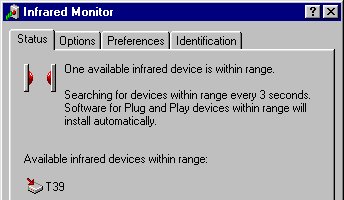
Your phone should have come with software (diskette or CD) that includes a Windows "driver" (actually a .INF file) for the modem. When your computer recognizes the modem, Windows should install it automatically, calling for the software. If not, you may need to use Control Panel to install the modem manually, using the virtual COM port associated with your IR port. (On my ThinkPad 600, this is COM4, but it may well be different on your computer.)
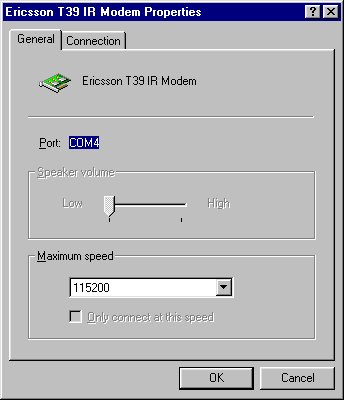
Most good fax software has a setup or configuration section that is intended to detect and configure your modem automatically. The tricky part is that you may find it hard to get the fax software to recognize the GSM modem in the phone, typically due to timing issues. The best work-around I've found for this problem is to use HyperTerminal (bundled with Windows) to "wake up" the GSM modem and initialize the port speed with the following procedure:
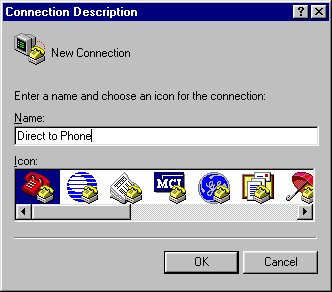

With the GSM modem awake and initialized, your fax software should be able to detect and configure the GSM modem. If you are given a choice of fax Class 1 or Class 2, select Class 2 for increased reliability. (Class 2 is "smarter" than Class 1.) Note that the highest speed over a standard GSM modem is 9600 bps.
The most important thing is to make sure that your fax software is configured to dial properly. For GSM in the USA, that generally means an 11-digit phone number, "1" followed by the area code followed by the number (e.g., "18005550000"). It's also a good idea to increase the connection timeout from the usual default of 60 seconds to 90 seconds to allow time for the cellular connection to be made. Then send a fax the same way that you would over a wired connection with a regular modem.
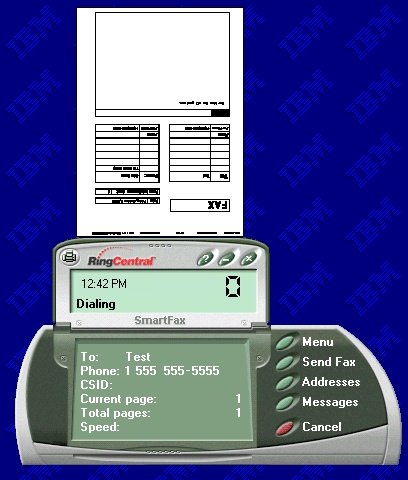
To receive a fax, set your fax software to answer automatically on the fewest possible number of rings. Note that the incoming fax call must be made to the special fax number given to you by AT&T Wireless, not to your regular voice number; otherwise the phone won't recognize the incoming call as a fax.
| Trademarks belong to their respective owners |